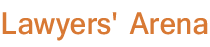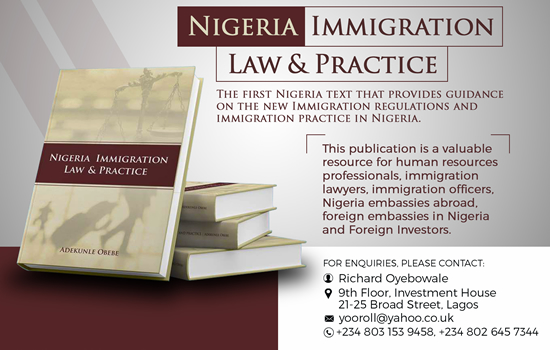How to recover deleted files on your Android
March 29, 2018
Reason android evictes recycle bin
ONE major disadvantage of Android OS is the lack of recycle bin. As human, we intentionally and most of the time mistakenly delete files on our gadget. Thanks to Windows and Mac OS recycle bin, our mistakes could easily be corrected by recovering lost data in recycle bin. But on Android OS ― may be in the future.
The reason for the eviction of recycle bin in Android OS phones is vague. However, the suggested and sound reason so far is that it was exempted to create more space on our mobile phones. Adding recycle bin to a phone with 16gb internal memory is not really advisable according to expert; it is better to do away with it for more space.
However, eviction of recycle bin from applications for android phones based on this fact is not a concrete argument. If included, users can always go to their recycle bin to delete files completely to create space.
What then should users do when they mistakenly delete applications on their Android gadget?
Files can be recovered via two means: recovery method with the assistance of a computer, which is more common and the recovery method which does not involve the use of a computer, which usually requires phone rooting.
Recovery with computer assistance
dr.fone toolkit
1. Download and install Android Data Recovery Toolkit.
2. Launch Android Data Recovery Toolkit and select the recover function.
3. Connect your Android device to your PC.
4. Enable USB debugging.
5. Choose the File Type and Scan Mode.
6. Preview and recover.
EaseUs MobiSaver
1. Connect Android to a computer.
2. Install and run EaseUS MobiSaver for Android and connect your Android phone to the computer with USB cable.
3. Then click “Start” button to let the software recognise and connect your device.
4. Scan Android phone to find all present and lost data.
5. Find files you want by choosing the correct file types.
6. Preview and transfer data from Android phone to PC.
7. Select recover to transfer and restore the selected data to PC once.
8. Save a copy of found photos and videos as a backup on the computer and then transfer to your Android phone.
Recuva
1. Connect your device to your computer.
2. Start Recuva.
3. Select your device from the list on the top left and click Scan.
4. When the scan is complete, select the file(s) to recover.
5. Click Recover.
MiniTool Mobile Recovery for Android
1. Download and install MiniTool Mobile Recovery for Android to your Windows computer.
2. Connect your Android device to a computer and launch the program.
3. A window asking to install driver software will pop up. If you need to recover photos from the internal storage of Android, install the driver.
4. If deleted photos were originally stored on internal memory of Android, choose Recover from Phone. If they were saved on SD card, please select Recover from SD-Card.
5. Allow USB debugging on phone.
6. Select deep scanning.
7. Select files you want to recover.
8. Click ‘recover’.
Another recovery application is XRY
Recovery without computer assistance
EaseUS MobiSaver for Android
1. Launch the app on your phone and start scanning lost photos and videos by tapping “START SCAN” button.
2. Deleted photos and videos now appear on the screen.
3. Tap on settings. You can set preferences to let the software scan and display some certain file size, file formats, etc.
4. Select ‘recover’.
ALSO READ: If I die today, I’ll die a legend —Wizkid
DiskDigger undelete
1. Download and install DiskDigger from google play store.
1. Launch a scan of your device.
2. Select the files you want to recover from those that Diskdigger was able to rebuild. It will give the preview of the photos, this time you will be able to visualise the deleted files more easily.
3. The application gives you the opportunity to send it to you by email.
Dumpster image & video restore
1. Download and install ‘Dumpster: Undelete & Restore Pictures and Videos’ on google play store.
2. Select recycle bin.
3. Select files to undelete.
http://www.tribuneonlineng.com/recover-deleted-files-android/